Unlock PC Gaming on a Budget: Your Ucom Controller + Steam Setup Guide
Tired of keyboard controls but don’t want to break the bank on a premium gamepad? Good news! Your trusty, affordable Ucom controller is likely fully compatible with your Steam library. This step-by-step guide, based on the popular YouTube tutorial “Ucom Controller on Steam,” will show you exactly how to get it up and running smoothly for your favorite PC games.

Why Use Your Ucom Controller with Steam?
Steam boasts incredibly robust controller support. It acts as a universal translator, allowing countless non-official controllers (like the Ucom) to work seamlessly with games on its platform. Forget hunting for obscure drivers – Steam handles most of the heavy lifting, making your budget controller feel like a first-class peripheral.
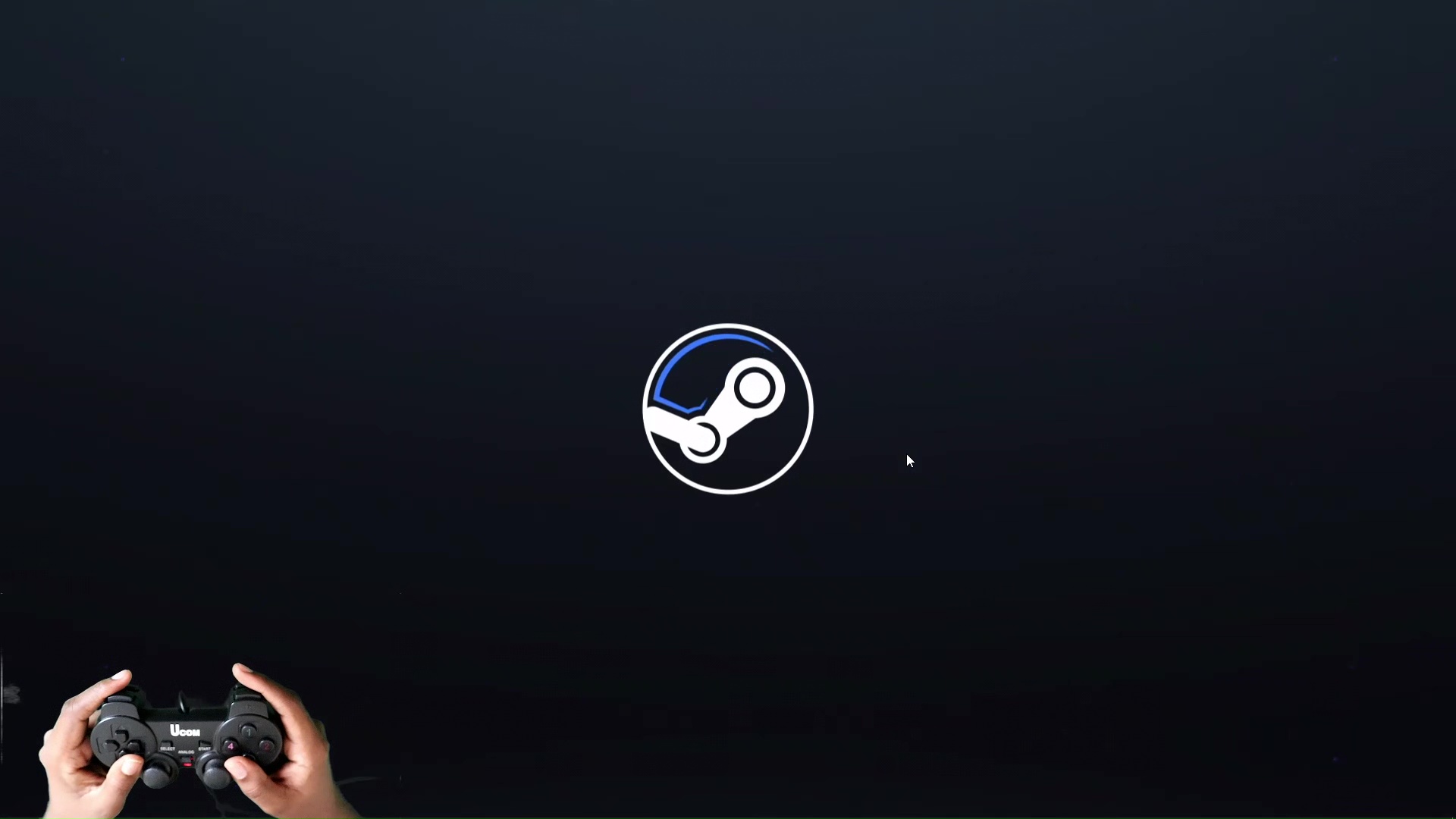
What You’ll Need:
- Your Ucom Controller: The star of the show!
- A PC: Running Windows, macOS, or Linux.
- Steam Client: Installed and updated. (Download Steam)
- A USB Cable: To connect your Ucom controller to your PC (or a compatible wireless adapter if it’s wireless).
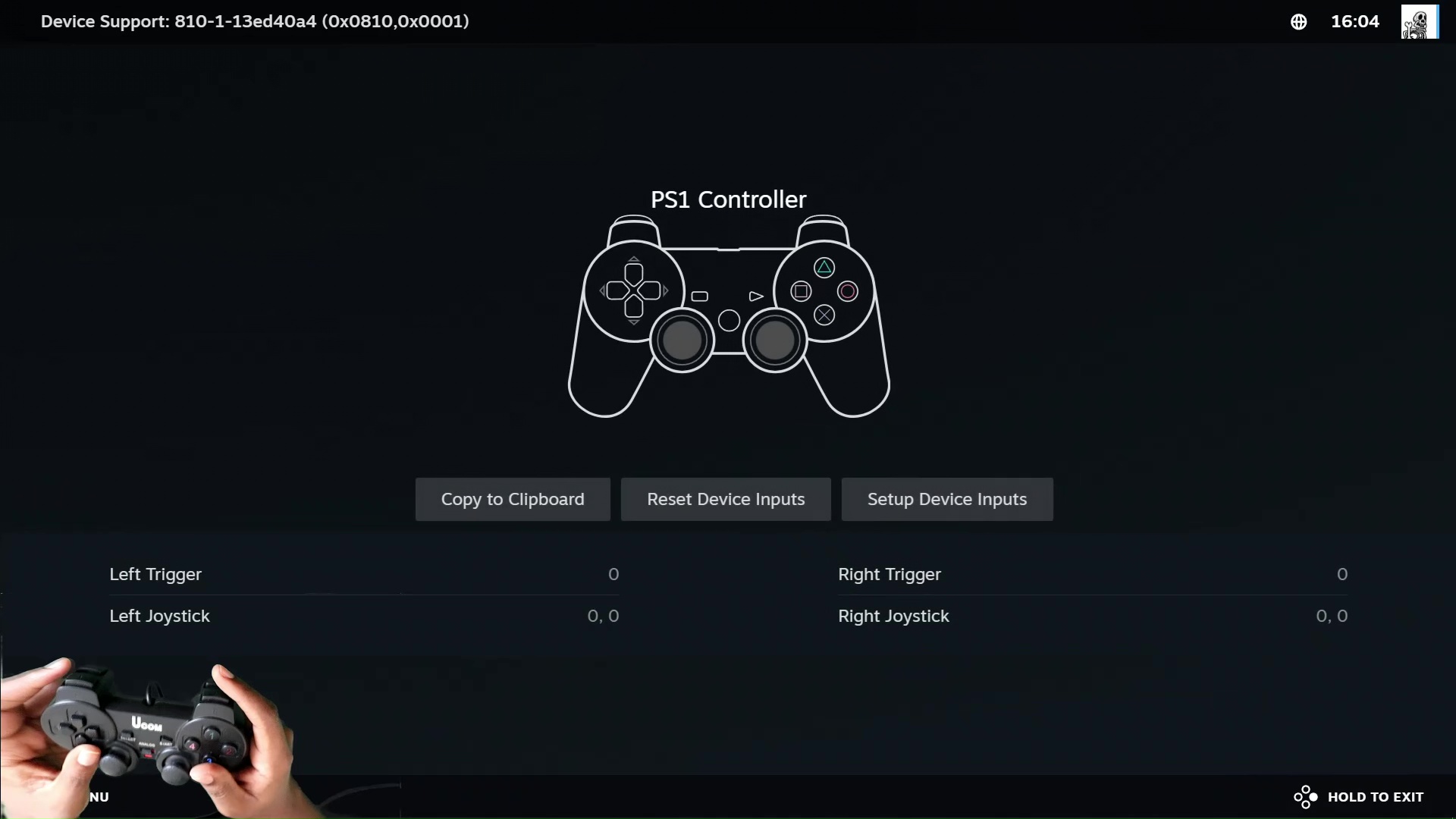
Step-by-Step Setup Guide:
- Connect & Launch: Plug your Ucom controller into your PC using the USB cable. Launch the Steam client. If you don’t have an account, you’ll need to sign up (it’s free!).
- Access Steam Settings: Click on “Steam” in the top-left corner of the client and select “Settings” from the dropdown menu.
- Navigate to Controller Settings: In the Settings window, find and select the “Controller” tab in the left-hand sidebar.
- Controller Detection: Click the big “GENERAL CONTROLLER SETTINGS” button. Steam will automatically scan for connected controllers. You should soon see your Ucom controller listed under “Detected Controllers.” (This happens around the 1:00 mark in the video).
- Enable Configuration Support: This is the crucial step! Check the box next to the configuration support option that best matches your Ucom controller. Common options include:
PlayStation Configuration Support(If your Ucom resembles a PS-style pad)Xbox Configuration Support(If your Ucom resembles an Xbox-style pad)Generic Gamepad Configuration Support(A good fallback if unsure)
(The video demonstrates this selection process starting around 1:10).
- Optional: Customize Layout: With configuration support enabled, you can now click on your detected Ucom controller and then “DEFINE LAYOUT.” This opens Steam’s powerful controller configuration interface. Here you can:
- Test Inputs: Press buttons and move sticks to ensure Steam recognizes them correctly.
- Remap Buttons: Assign different functions if the default layout isn’t ideal.
- Adjust Sensitivity: Tweak stick and trigger sensitivity.
- Enable Gyro/Rumble: If your Ucom supports these features.
(The video spends time exploring this customization interface from ~1:10 onwards).
- Save & Play! Once you’re happy (or even if you just stick with the defaults), exit the settings. Your Ucom controller is now ready to use within Steam!
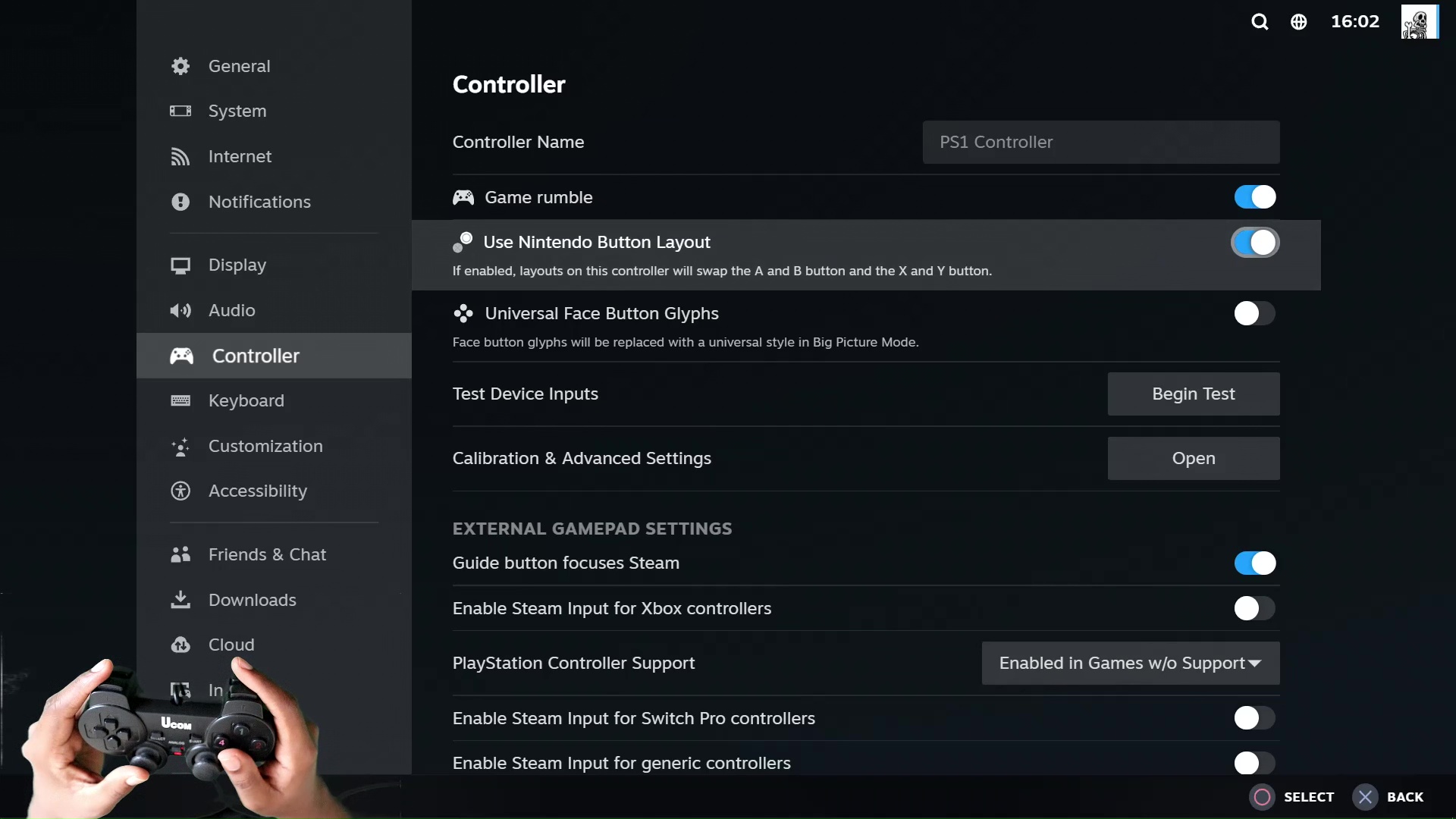
Launching Games:
- Start a game from your Steam library.
- Steam’s controller configuration will typically apply automatically within the game.
- If you encounter issues, try launching the game in “Big Picture Mode” (accessible via the view menu or the small controller icon in the top-right of Steam) for enhanced controller compatibility.
The Beauty of Steam Input:
The magic here is Steam Input. By enabling configuration support, Steam translates your Ucom controller’s inputs into a format that games understand, often mimicking an Xbox or PlayStation controller. This means most games will recognize it without needing any special in-game configuration.
Get Gaming!
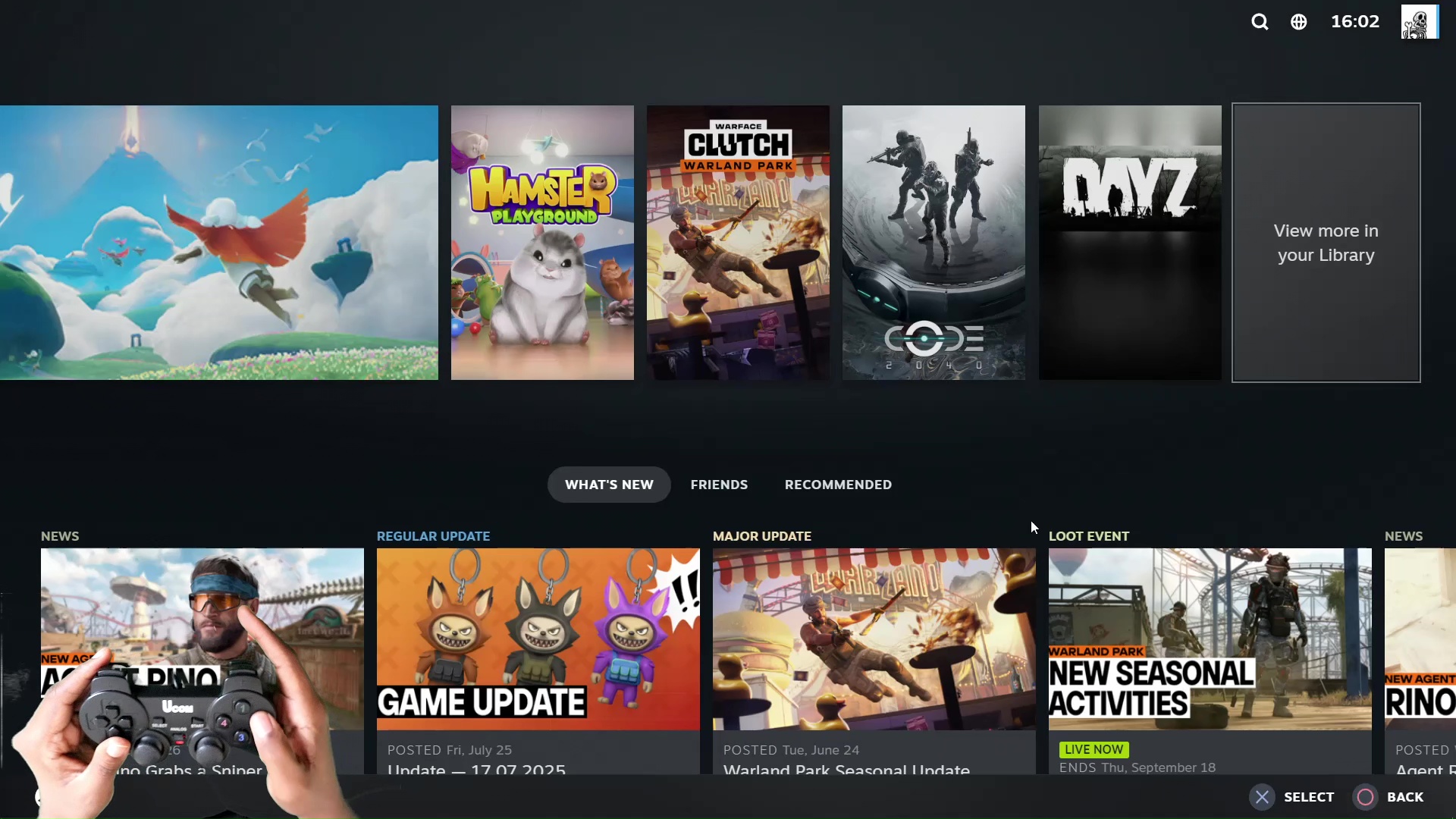
Congratulations! You’ve successfully set up your affordable Ucom controller to play your Steam games. No expensive hardware required – just the power of Steam’s built-in support. Enjoy a more comfortable and authentic gaming experience on your PC.
Want to See It in Action?
For a visual walkthrough of every step mentioned above, watch the full tutorial: Ucom Controller on Steam
steam #pcgaming #gamecontroller #ucom #budgetgaming #gamingtips #tutorial #steamdeck #emulation #gamingonapc

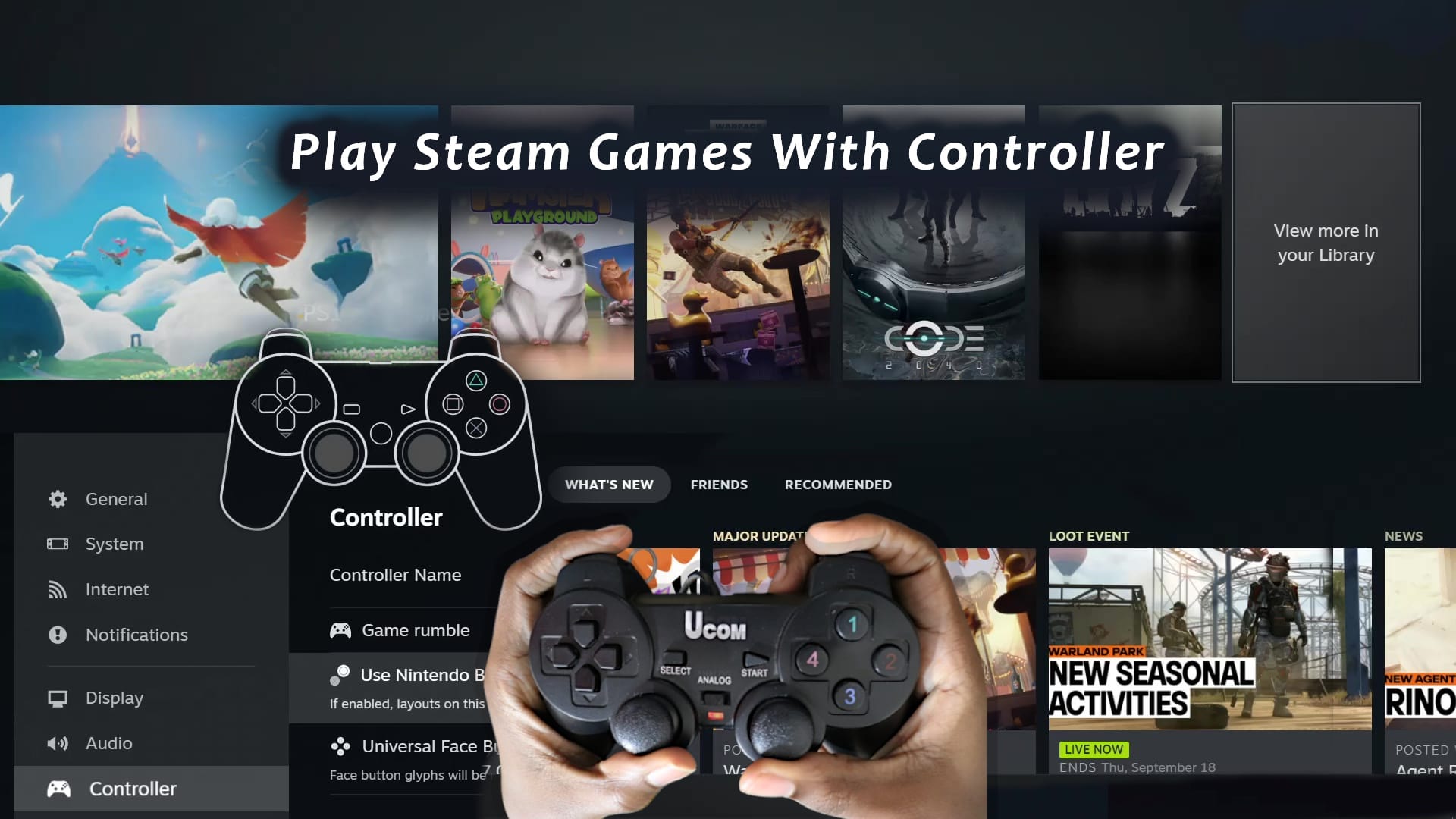
Leave a Reply