Watch the video: Xiaomi BootLoop failed, Hard reset 😭
There are few things more frustrating for a smartphone owner than a device stuck in a boot loop. That endless cycle of the logo appearing, then disappearing, only to appear again, can make you feel like your phone is truly dead. I recently went through this with my Xiaomi device, and after some initial panic, a bit of troubleshooting, and one crucial step, I managed to get it working perfectly again!
If your Xiaomi phone (or any Android, for that matter) is caught in this frustrating loop, don’t despair just yet. I’m going to walk you through the exact steps I took that ultimately brought my phone back to life. You might be surprised at how accessible the solution can be.
The Initial Dread: My Phone is Bootlooping!
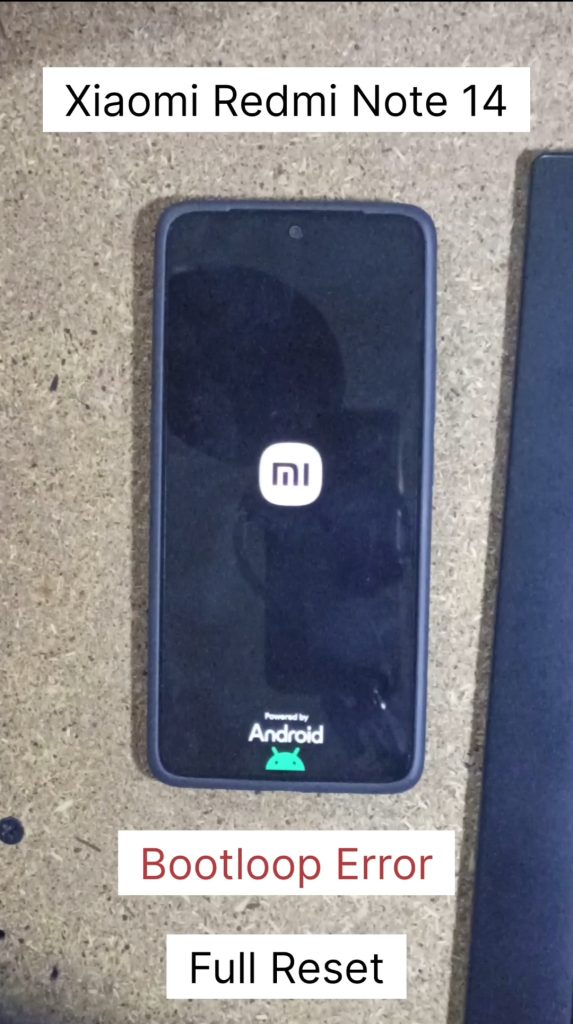
It started like any other day, and then, without warning, my Xiaomi phone decided it was going to perpetually restart at the Mi logo. No home screen, no apps, just the logo, over and over. My heart sank. Is it bricked? Is all my data gone?
Before jumping to conclusions (or the nearest repair shop), I decided to try some common-sense troubleshooting steps.
Step 1: The “Shake & Tap” Method (aka Basic Physical Checks)
Sometimes, a boot loop can be caused by something as simple as a stuck button or a loose connection. My first instinct was to:
- Remove the phone case: Sometimes a tight case can put pressure on buttons, making them seem “stuck.”
- Tap on the buttons: I gently but firmly tapped around the power and volume buttons, just in case a piece of dust or debris was causing an issue.
- Gentle shake and tap: I also tried a very gentle shake and tap on the device itself. While this might sound odd, it can sometimes dislodge minor internal issues, or confirm if the issue is purely software.
Did this work for me? Unfortunately, no. My phone continued its relentless boot cycle. But these are always good first steps, especially if the issue is a physical one, and sometimes, if caught immediately, a simple restart after these checks can prevent the need for a full reset.
Step 2: Peeking into Fastboot Mode
When the basic physical checks didn’t yield results, my next thought was to explore the phone’s special modes. Fastboot mode is a powerful tool on Android devices that allows for low-level interaction with the phone, often used for flashing new software (ROMs) or custom recoveries.
To enter Fastboot mode on most Xiaomi phones (and many Androids), you typically:
- Turn off the phone completely (if you can, or wait for it to cycle).
- Press and hold the Volume Down button + Power button simultaneously.
- Release when you see the “FASTBOOT” bunny logo on the screen.
Did this fix it? Not directly, no. I was able to access Fastboot mode, but since I wasn’t planning on flashing a new ROM just yet (I wanted to try the simpler fixes first), I exited it to continue troubleshooting. However, knowing you can access this mode is important, as it confirms your phone isn’t completely dead and offers further repair options if simpler ones fail.
Step 3: The Game-Changer – A Factory Reset!
At this point, it was clear the issue was deeper than a stuck button. A software glitch was likely preventing the phone from booting correctly. My last resort before sending it for professional repair (and often the most effective software solution) was a factory reset.
Important Note: A factory reset will erase ALL data from your phone – apps, photos, videos, contacts, messages, everything that isn’t on your SIM or cloud backups. Always back up your phone regularly to avoid data loss!
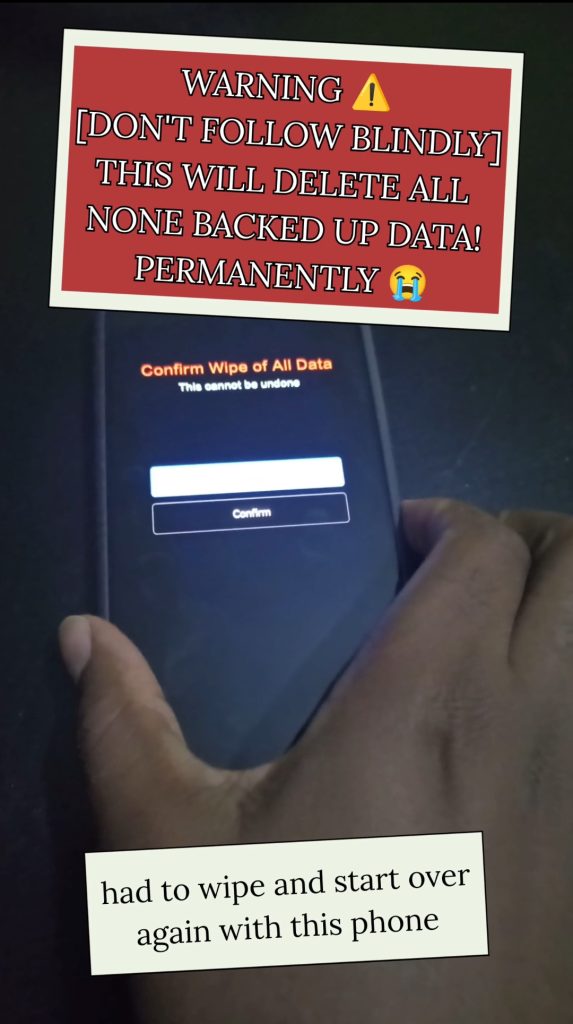
Here’s how I performed the factory reset from recovery mode:
- Turn off the phone completely. (If it’s stuck in a loop, you might need to hold the power button down for an extended period until it shuts off entirely).
- Enter Recovery Mode: Press and hold the Volume Up button + Power button simultaneously.
- Release the Power button once the Mi logo appears, but continue holding the Volume Up button until the “Main Menu” of the MIUI Recovery appears.
- Navigate the menu: Use the Volume buttons to scroll down to “Wipe Data.”
- Select “Wipe Data”: Press the Power button to confirm.
- Confirm again: Select “Wipe All Data” and confirm. You’ll see a warning about data loss. Proceed only if you’re ready to erase everything.
- Wait for completion: The phone will begin wiping data. Once done, it will say “Data wipe complete” or similar.
- Reboot: Select “Back to Main Menu” and then “Reboot” > “Reboot to System.”
Step 4: Setting Up Like New & The Final Test
After the factory reset, my phone finally booted up to the initial setup screen, just like it was brand new! I went through the setup process:
- Selecting my language and region.
- Connecting to Wi-Fi.
- Logging into my Google account.
Once everything was set up, the moment of truth arrived: I restarted the phone one last time. And guess what? The boot loop was gone! My Xiaomi phone restarted normally and went straight to the home screen. Success!
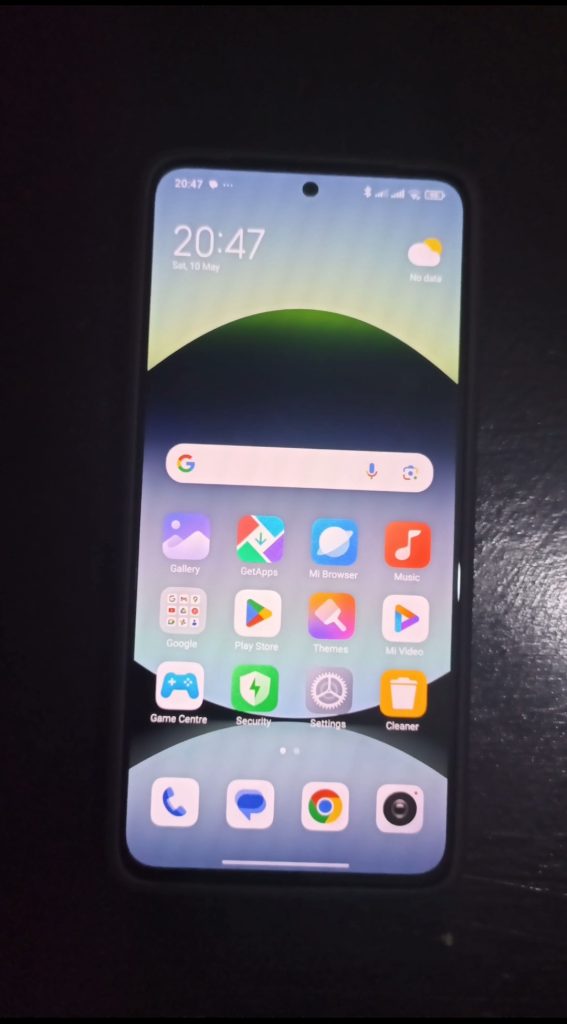
Key Takeaways for Your Bootloop Crisis
- Don’t panic! Many boot loop issues are software-related and fixable at home.
- Start simple: Basic physical checks are quick and can sometimes resolve minor glitches.
- Know your recovery options: Fastboot and Recovery Mode are essential tools for deeper troubleshooting.
- Factory Reset is powerful: While it means data loss (unless you have backups!), it’s often the most effective solution for stubborn software-related boot loops.
- Regular Backups are CRUCIAL: This experience hammered home the importance of backing up my data to the cloud or a computer regularly.
I hope my troubleshooting journey helps you fix your Xiaomi boot loop. It’s incredibly satisfying to bring a “dead” phone back to life!

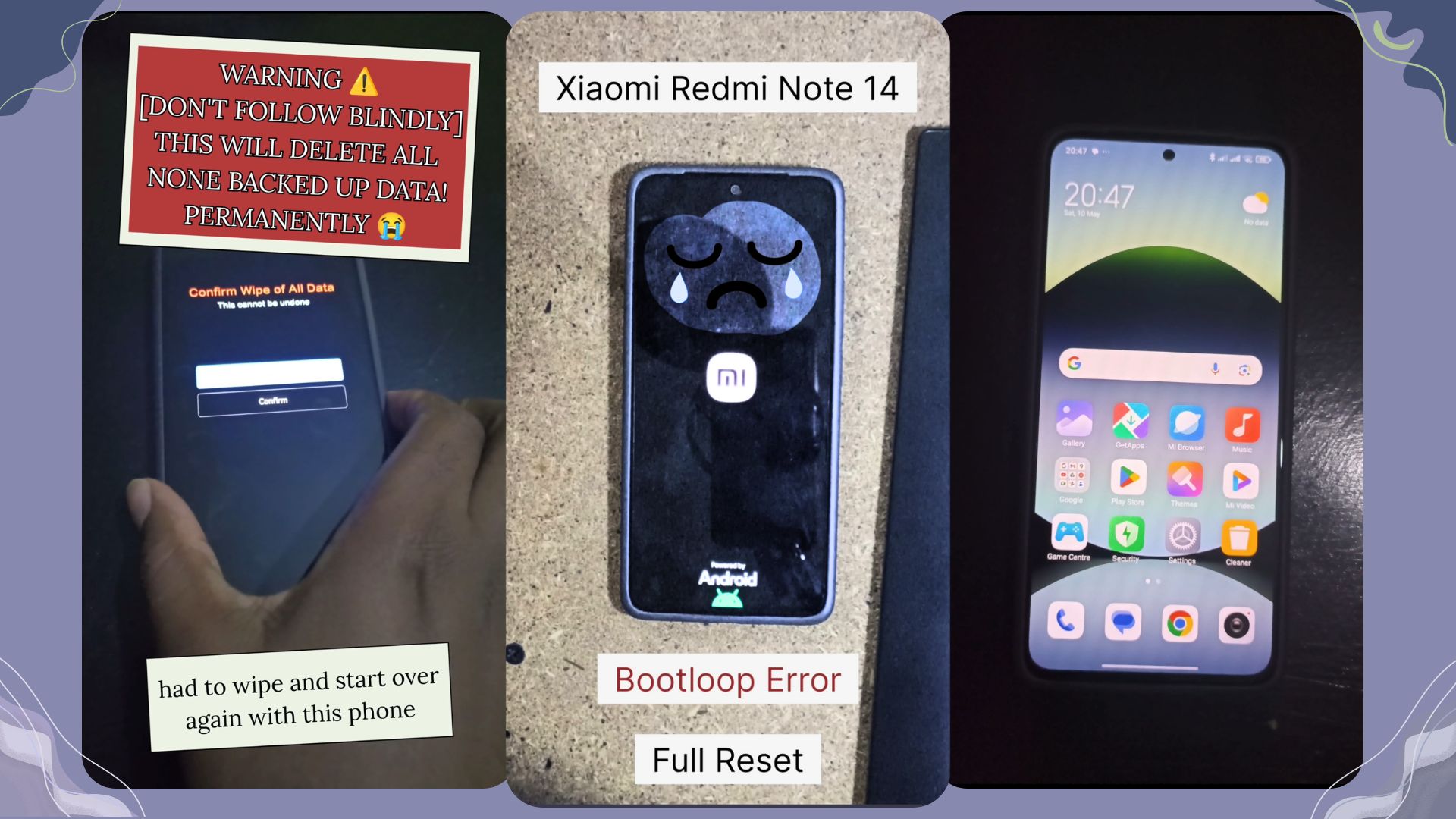
Leave a Reply